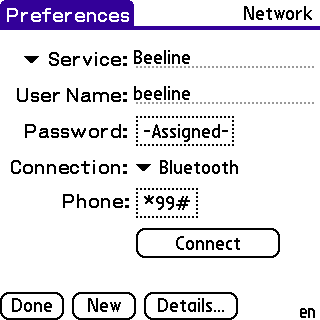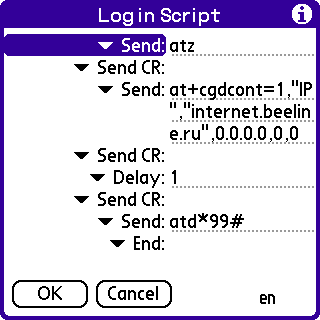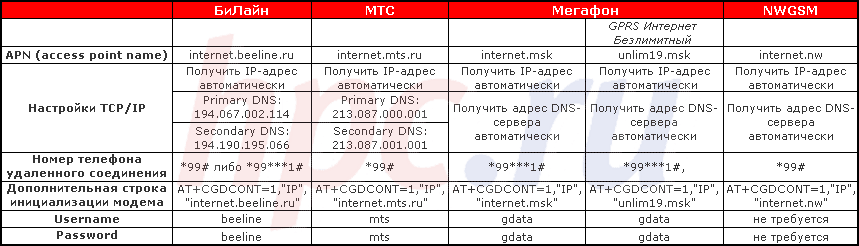Tip: In addition to this article read other thematic materials HPC.ru In recent years, apparently in connection with the beginning of test operation of the GPRS network in Mobile TeleSystems, our conference is littered with questions on "How to connect the PDA to the Internet via GPRS?". In this article we have tried to answer common questions and give detailed instructions on connecting. It should be borne in mind that GPRS - whimsical piece (the first articles on another test the GPRS BeeLine, replete with descriptions of the dances with a tambourine around phones and PDAs), so you should not assume that this material is a cure-all - the information here is designed to case where "everything is working."
What is GPRS
One of the significant disadvantages of cellular networks of GSM is by far the lowest data rate (up to 9.6 kbit / s). And indeed the organization of this process is far from perfect - for data transmission to the subscriber is allocated a voice channel, and billing is carried out on the basis of connection time (and at rates little different from speech). For high-speed data transfer via the existing GSM-network and was developed by GPRS (General Packet Radio Service - the packet data service over the air). It should be noted that in addition to increasing the speed (the maximum is 171.2 kbit / s), the new system requires a different payment scheme for data services - using GPRS calculations are performed in proportion to the amount of data transferred rather than time spent online. In addition, the introduction of GPRS facilitates more lean and efficient allocation of radio frequency resource: especially not going into technical details we can say that "packets" of data are transmitted simultaneously through multiple channels (namely the simultaneous use of multiple channels and is the gain in speed) in the intervals between speech. And only in the pauses - the voice traffic is an absolute priority over data, so data transfer rate is determined not only the capabilities of network and subscriber equipment, and bandwidth utilization. In GPRS, no channel is not engaged in a data transmission entirely. For data transfer, you must have a special phone that is compatible with GPRS. In this case, GPRS-terminals are divided into three classes:
- Class A devices are able to simultaneously work with both voice and data transfers (which, technically speaking, have the capacity to function as a mode of circuit switching (circuit switched), and in the mode of packet switching (packet switched). I stress - it is a question of working simultaneously in different modes)
- Class B devices can carry either voice or data transmission, but not both
- Device Class C only supports data transmission and can not be used for voice communications. Typically, this is a different kind of computer card to provide wireless data access
It should be noted that the maximum data transfer rate is determined, first of all, the number of channels that can simultaneously work user terminal. One channel transmits data at speeds up to 13.4 kbps.
WAP-GPRS
Before attempting to connect the PDA via GPRS, to test the functionality of this most GPRS on your handset, which will operate as a modem. To do so, a number of settings. All you need to set up a cell phone pointed at the sites of the operators, MTS and Beeline. " Here you can find detailed walkthroughs for configuring individual phones (Motorola T260, Siemens S45 and ME45, Nokia 8310). If you have another phone model, you can use the general settings. Before you start working on the internet, it is desirable to test the phone in the WAP-GPRS. With the WAP-settings and get started: The settings for the "Bee Line". We need to create a new profile on your phone data with random name. Then go to profile settings and provide the following information: a storage medium (data bearer) - GPRS; APN (access point name) - wap.beeline.ru; IP address - 192.168.017.001; username (username) - beeline; password (password ) - beeline. The settings for MTS. We need to create a new profile on your phone data with random name.Then go to profile settings and provide the following information: a storage medium (data bearer) - GPRS; APN (access point name) - wap.mts.ru; IP address - 212.044.140.013; username (username) - mts; password (password ) - mts. After entering these data, the phone should work in WAP. If it does not work, the reasons are likely to include: not connected to the data service through GPRS (it can be connected, simply call the Customer Service Department), not a user of the WAP (ditto), not working GPRS-transmitter in the phone you with the phone are out of coverage
GPRS for Internet access. Point of view phone
If the WAP'om all goes well, you can start setting up GPRS to work with your computer. Again, all that needs to be done on the phone described in detail on the websites of the operators (see references above). Complete with almost all mobile phones supporting GPRS (except, perhaps, Ericsson) is the drive on which the software for desktop versions of Windows, which itself is set up GPRS-connection. Owners of PDAs harder - for them, these discs do not. Well, nobody mesheaet enter all necessary data by hand. First, again, you must configure itself cellular phone. Settings for GPRS-Internet are slightly different from WAP'ovskih. For MTS. Again the need to create a profile data with any name, APN - internet.mts.ru; user name and password - mts, IP-address field is left blank (or there should tick the "Get IP-address automatically" if there is one). Settings "Bee Line". All very similar. APN - internet.beeline.ru; user name and password - beeline, IP-address field is empty (or there should tick "Obtain IP-address automatically" if there is one). If there are settings DNS-server addresses, they also need to find the item "Get DNS-server address automatically". It is not necessary at this moment to rush to customize PDA and try to establish a connection on it. Better to first test the GPRS-internet on a PC or laptop, which is normally no problem, and make sure that this service is basically working. To do this you need to install on PC related software (it is on disk in the phone box), which allows Windows to recognize your cell as a modem. However, some phones Windows (XP, at least) recognizes and without any additional software. For example, Ericsson R520m, just to the presentation to the infrared port, immediately discovered and automatically added to the list of modems. Now you need to configure a remote connection. To do this, create a new connection, arbitrarily call it, select the appropriate modem (focusing on the name cell phone) and enter the phone number. Attention! Most often, the number is * 99 #. However, depending on the model of mobile handset, this number may be different. For example, using Siemens S45/ME45 phone number should look like * 99 *** 1 # (all eight characters must be entered without spaces). Click "Next" and then "Finish" and the connection is established. Now, still need to configure it. Now we find the newly created connection. It remove the checkbox with "Use country code and connection settings", then "Connect">> "Settings">> "Connection">> "Advanced." Introduce the modem initialization string AT + CGDCONT = 1, "IP", "internet.beeline.ru" or AT + CGDCONT = 1, "IP", "internet.mts.ru". In the "protocols allowed" leave only the protocol TCP / IP, in its settings specify DNS-server. 194,067,002,114 and 194,190,195,066 for "Bee Line"; 213.087.000.001 (and primary and secondary) for MTS. In addition, remove the check mark from "Use header compression IP". You can now try to connect, and if the connection is successfully installed and data is transferred, go to the settings of the CCP.
Psion
Need to work so-called MobileGPRSUpdate or Mobile Connectivity Update 2.0. You can install it, even if the PDA is already installed Mobile Connectivity Update 1.0. After installing the update, you can proceed to configure the machine. Go to "Control Panel" (Ctrl-S). We work with the Modem icon and the Internet. Create a modem (Ctrl-N), asking its parameters. Name: arbitrary; Speed: 57.6 Kbps; Connect: IR.; Class fax: Auto. On the "Options" tab leave all the default values tab "Initializing" write the string ATZ.On the Advanced tab: Flow Control: Hardware (RTS / CTS); Terminal Detect (DSR / DTR): yes; Carrier Detect (DCD): none; Modem Type: Mobile. Click "OK." Then adjust the parameters of your Internet connection. Create a new connection using the default settings, randomly call it. On the Services tab enter the name of: any, connection type: Dial; "Automatic." Dialing: None. Number Std. dial-up - still a subject of discussion. Sometimes it works * 98 ** 1 # * 99 # occasionally. For Siemens needed * 99 *** 1 #. Next, ask the user name: beeline / mts; Password: beeline / mts. Probably, it is clear that the username and password are specified depending on the operator. Tab in the address list only addresses of DNS-servers: 194.067.002.114 and 194,190,195,066 for "Bee Line"; 213.087.000.001 (and primary and secondary) for MTS. All other settings can not be touched. After you create your Internet connection, run a Web or E-mail trying to go to any page or get the mail and Psion will offer "call" on the Internet. Choosing the right connection (if there are several) and, theoretically, everything should work. Not worth trying to go directly to the Internet via the browser Opera, as he likes to produce an error "Network Problem". Does not work. Try to experiment with a string of initialization and phone number. Make sure the infrared ports are working on both devices.
Palm
As always, begin by creating a new profile in the modem, with the parameter Connection Method - IR to PC / Handheld (in the old versyaih Palm OS - iRCOMM to PC). When you work with phones Ericsson - IRCOMM to Modem! Connection speed (in the tab Details) set at 57.6 kbit / c, there disable flow control on the Palm. In Prefs>> Network points out:
| BeeLine | MTS |
| User Name: | beeline | mts |
| Password: | beeline | mts |
| Submenu Details: | | |
| Connection Type: | PPP | PPP |
| Idle timeout: | Never | Never |
| DNS1: | 217.118.66.243 | 213,087,000,001 |
| DNS2: | 217.118.66.244 | 213,087,001,001 |
| IP Address: | Automatic | Automatic |
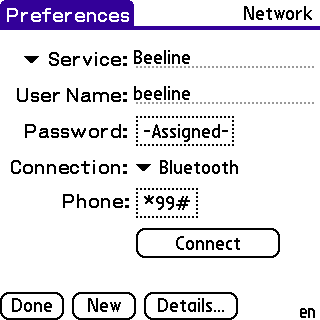 |
 |
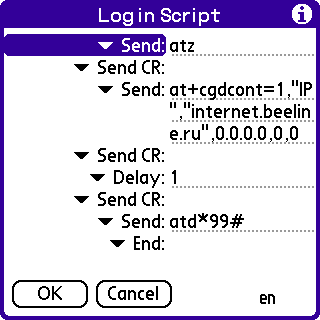 |
Now, in the Script tab, write the following: Send: atz Send CR Send at + cgdcont = 1, "IP", "internet.beeline.ru" (or "internet.mts.ru") Send CR Send: atd * 99 # (or another number for some cell phones) Send CR End Like working with Psion, without strings at + cgdcont = 1, etc. you can do, limiting atz. Does not work. In general, the connection is established and ready to eat, but problems can occur. The first - message oschibke associated with the signal "busy". To eliminate it, you can try to enter the terminal program initsializirvat modem (atz), dial (atdnomer phone, such as * 99 #), after the inscription CONNECT wait 15 seconds, then switch to command mode and hang up (+++) (ATH). The second problem faced by users are solely Palm series m500. The PDA connects but immediately terminates due to a bug "PPP Timeout". To solve this problem you need to slightly tweak the script in the connection settings, like this: Send: atz Send CR Send: at + cgdcont = 1, "IP", "internet.mts.ru", "0.0.0.0", 0,0 Send CR Delay: 1 Send CR Send: atd * 99 *** 1 # Send CR End An example is shown for connecting Palm m500 with the MTS via the Siemens S45.Accordingly, APN in the initialization string and dial the number may vary. Key additions which, obviously, and bug fixes - Line Delay, as well, "0.0.0.0", 0,0. In addition, several different settings for a bunch of Sony T415 and Nokia 6510. For WAP on the phone to adjust the settings Session mode: Temporary and GPRS Connection: When needed. Then in the settings of a new internet connection: Connect to>> Modem! Via>> Infrared Dialing>> TouchTone Then in Preferences>> Network point out phone * 99 # (all other settings are standard, see above) and do not use a script.
Pocket PC
All set for the already known scenario. Select the modem (if connected via an infrared port - Generic IrDA modem, when connected by cable - Hayes Compatible on COM1). If you use Bluetooth, the modem must be specified as Bluetooth Dialup Modem. Data rate set to 57600 kbps. In the tab Advanced>> Port Settings choose hardware flow control (Flow Control - Hardware) and remove all the crows in "TCP / IP" shoot crows with a "Use software compression" and "Use IP header compression", in the "Name Servers" choose "Use specific server address" and enter the addresses of DNS-servers: 194.067.002.114 and 194,190,195,066 for "Bee Line"; 213.087.000.001 (and primary and secondary) for MTS. Next, enter the phone number (* 99 # and others), the initialization string + CGDCONT = 1, "IP", "internet.beeline.ru" or + CGDCONT = 1, "IP", "internet.mts.ru" (better off without problelov) and click "Finish". Then go back to Settings>> Connections>> Dialling Locations>> Dialling Patterns and all three lines leaving only the letter G. Connection is complete. Go back to Settings>> Connecntions>> Connections and click the Connect button under the stitch Internet Settings. Does not work. The diagnosis is usually difficult to establish. Need more time to recheck all settings. In addition, the Compaq iPaq 3870 must-install the update ROM.
Table settings Operators
Links to the settings page operators Mobile TeleSystems