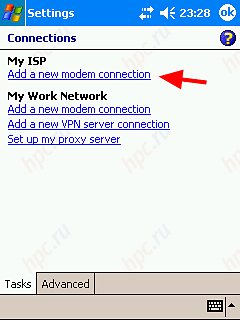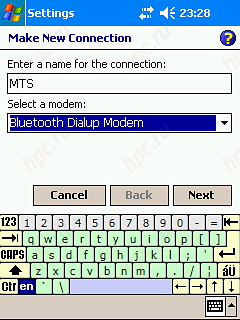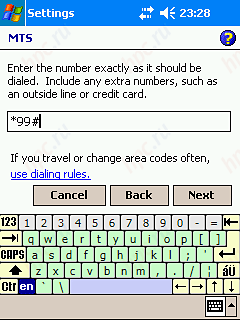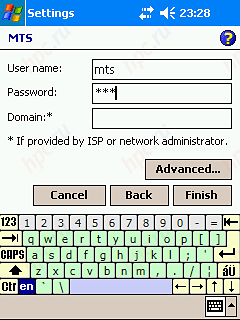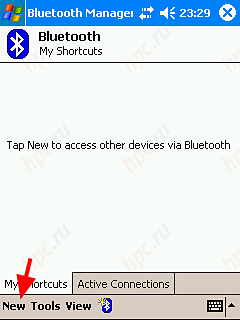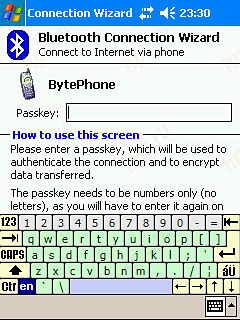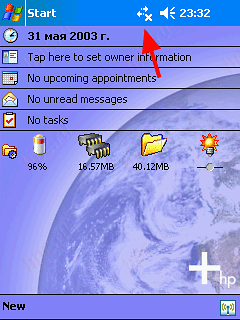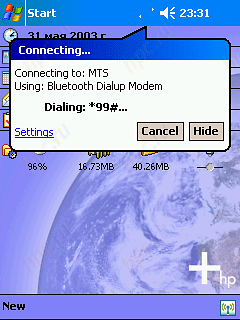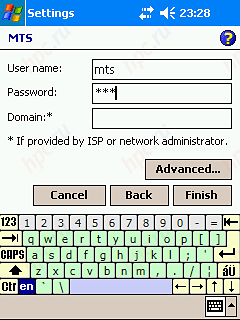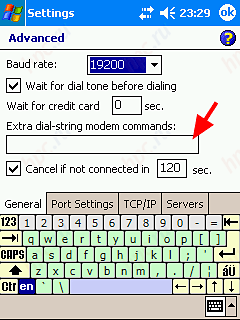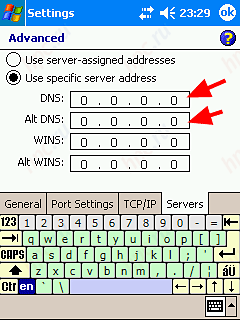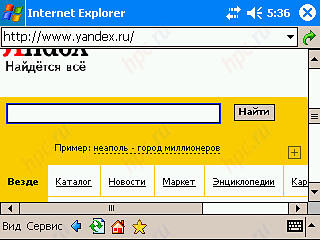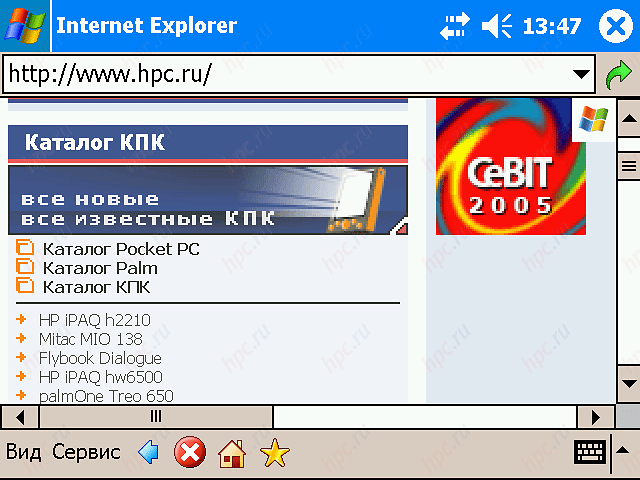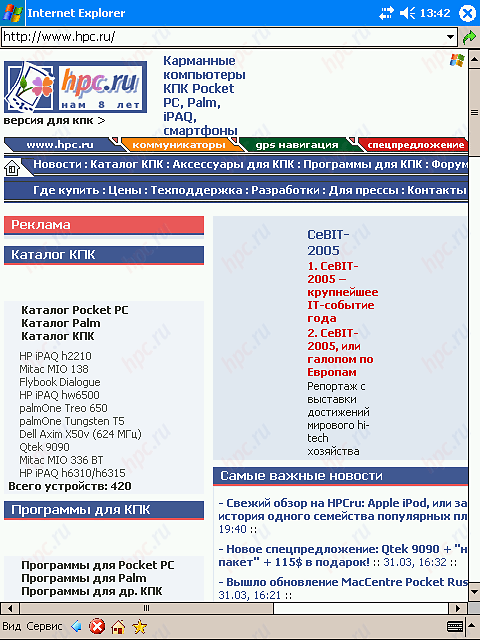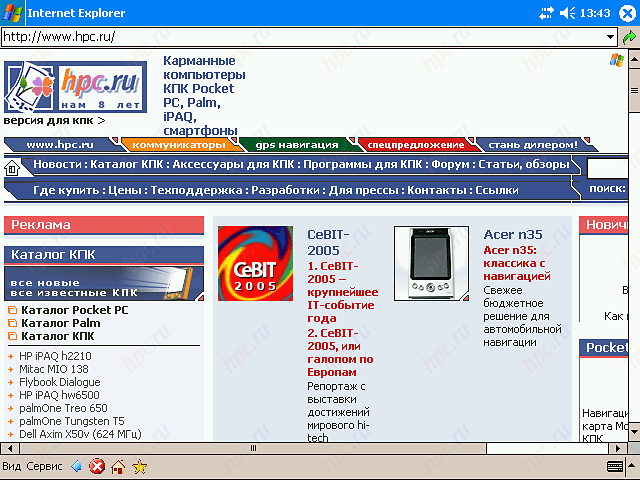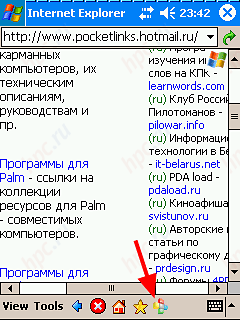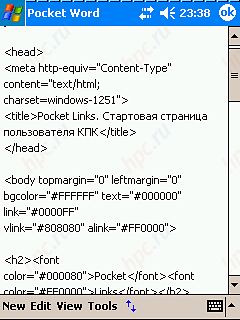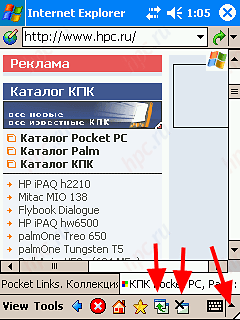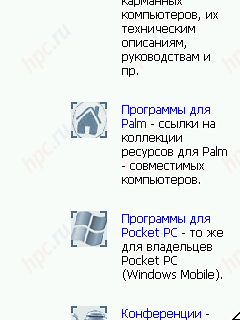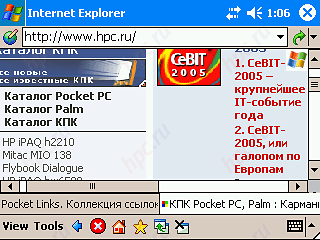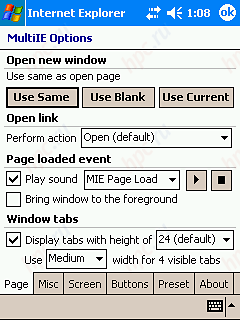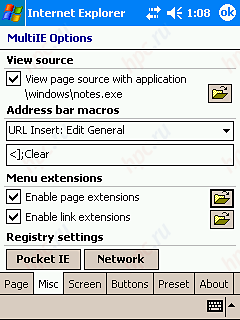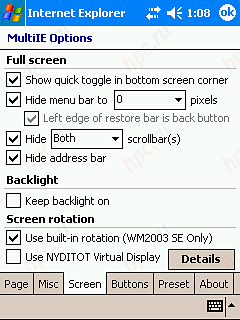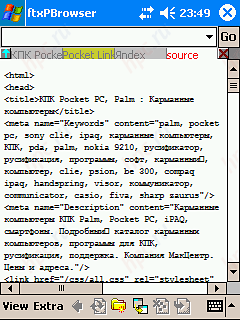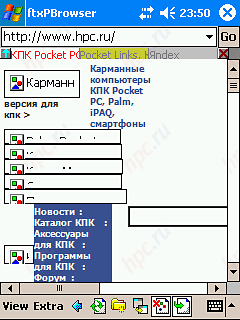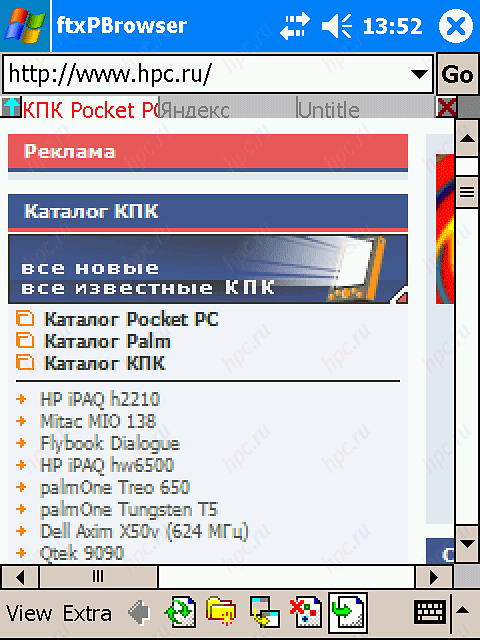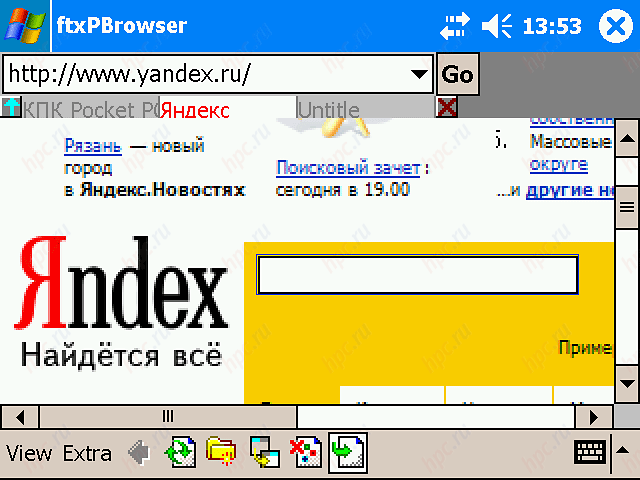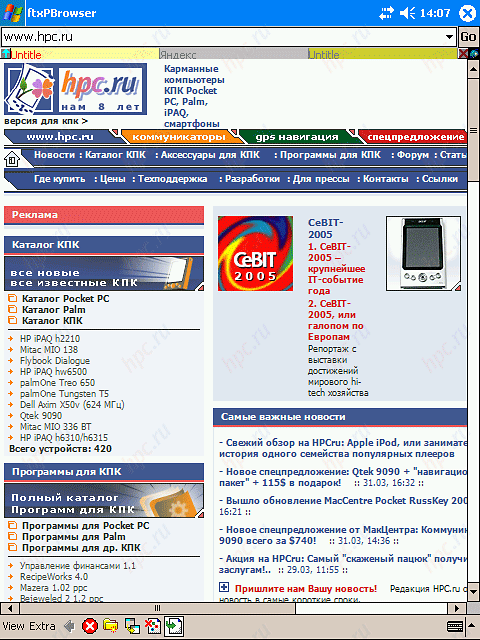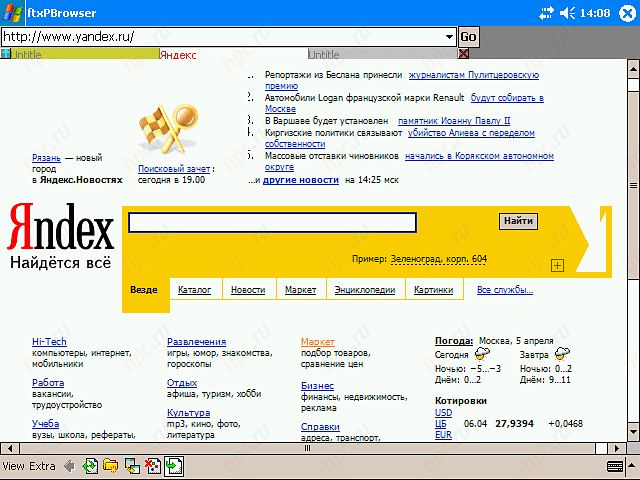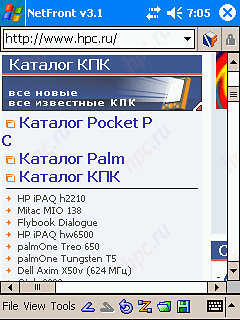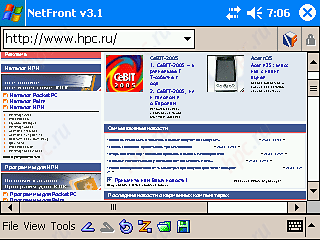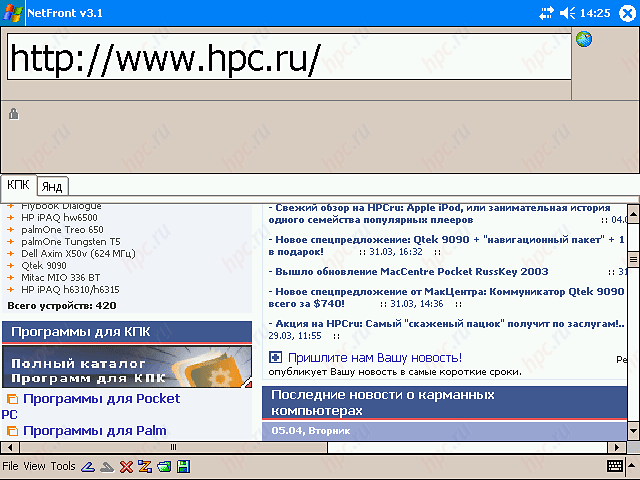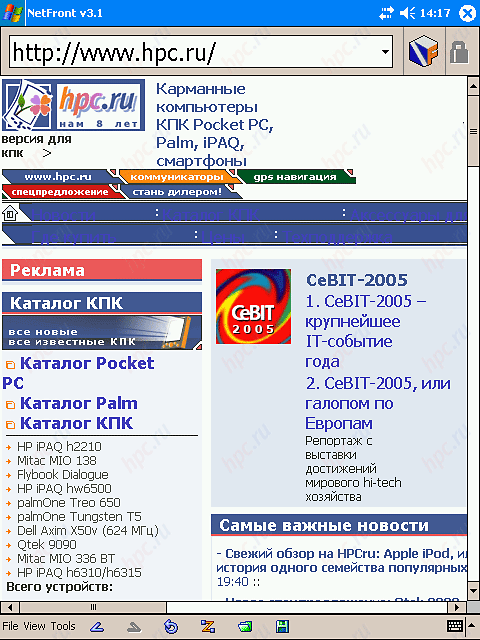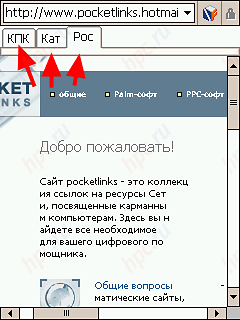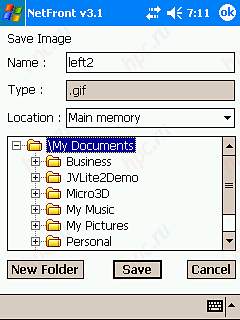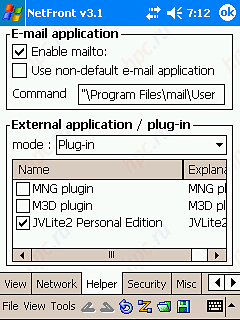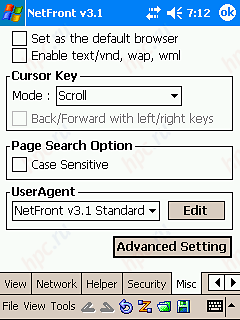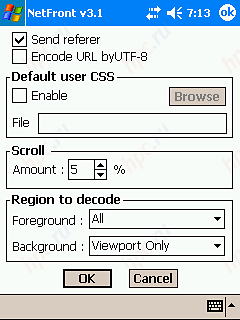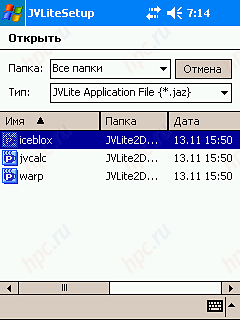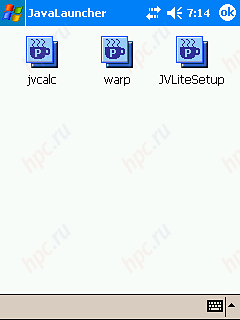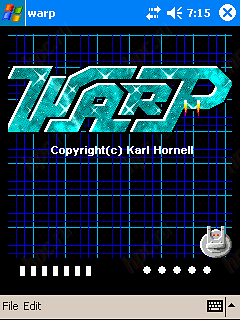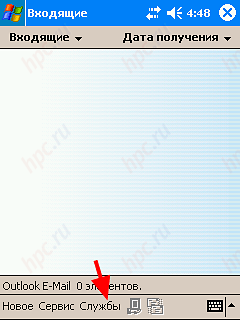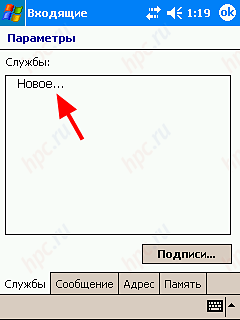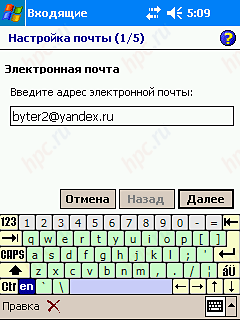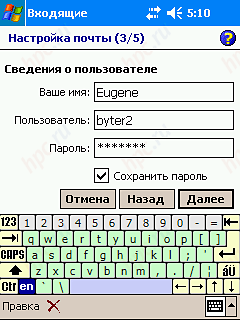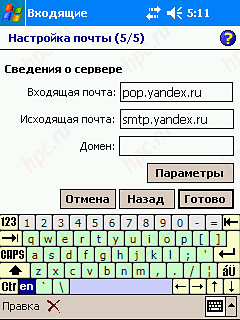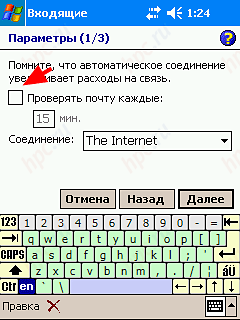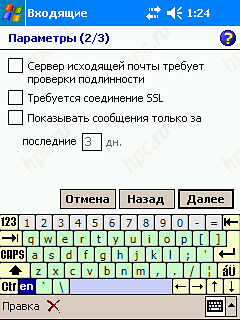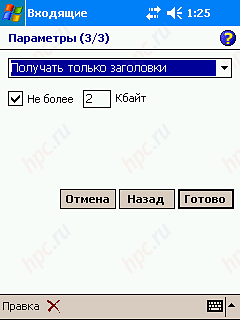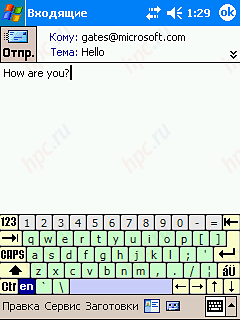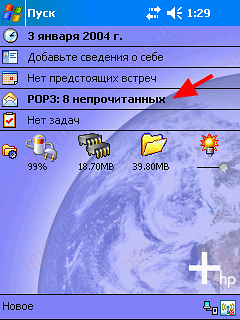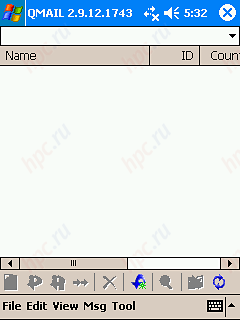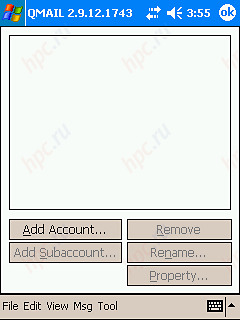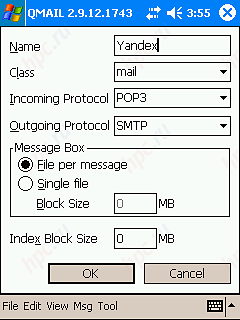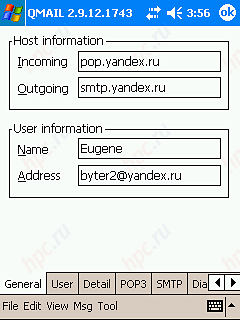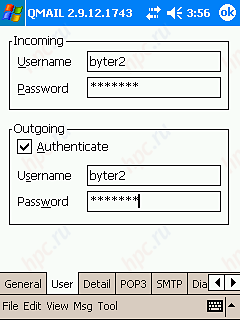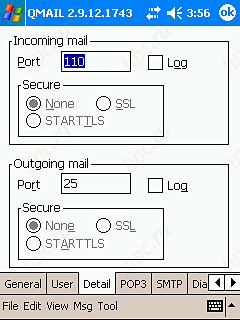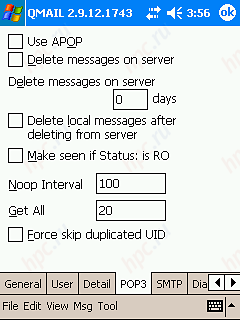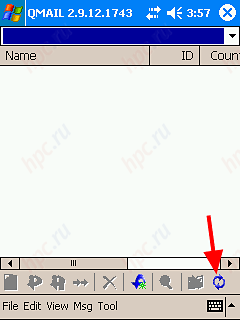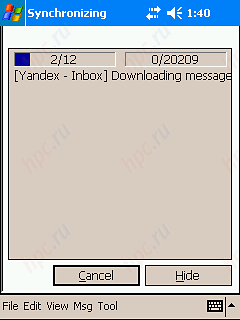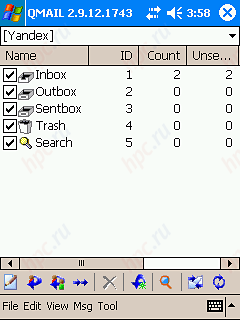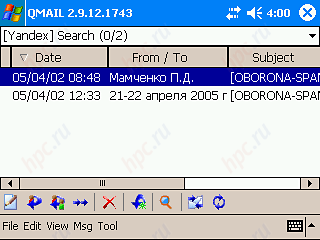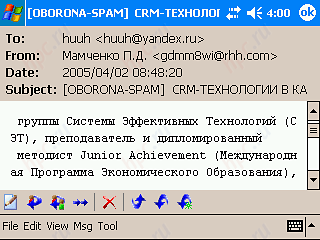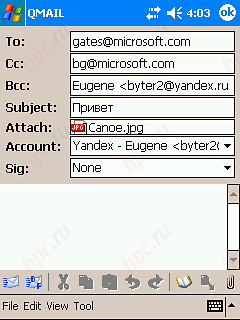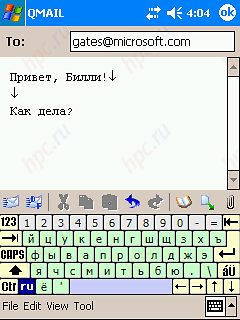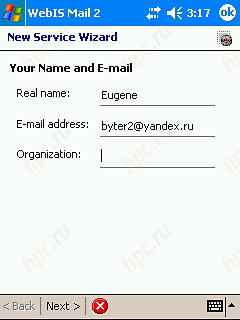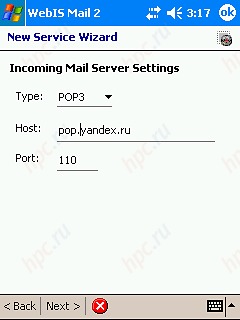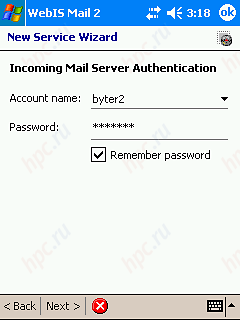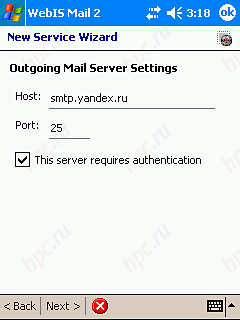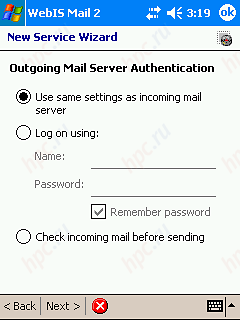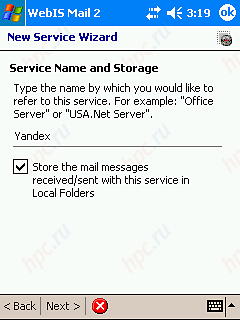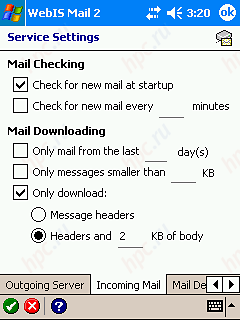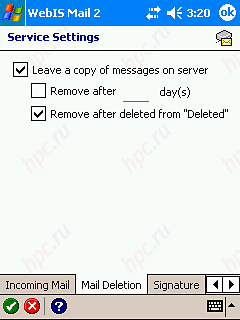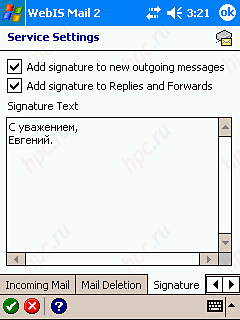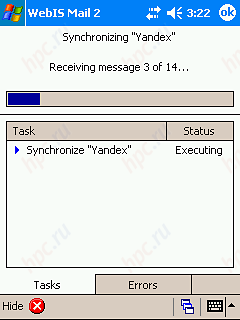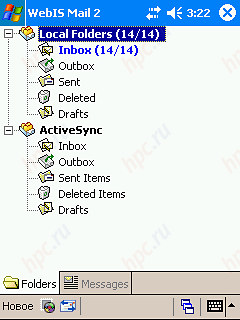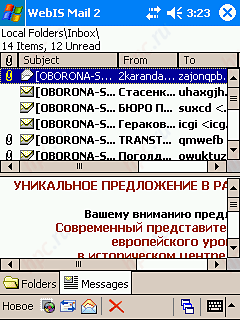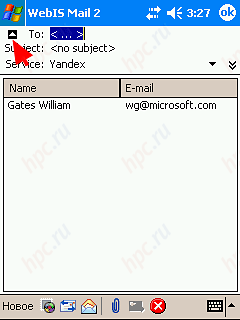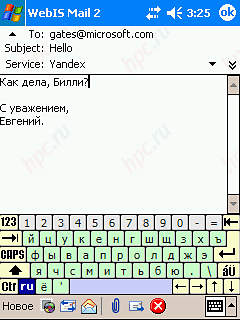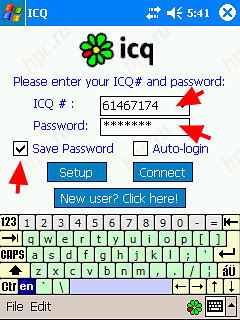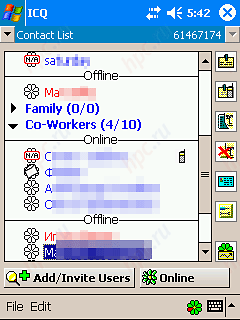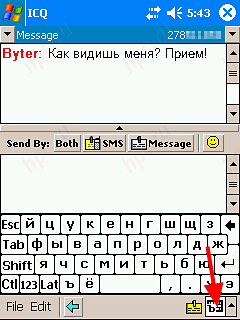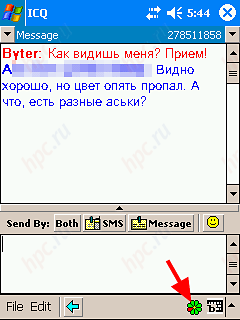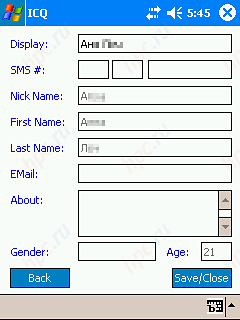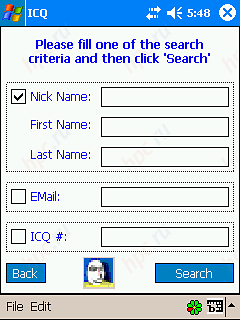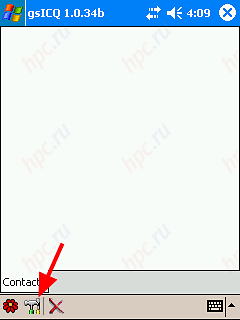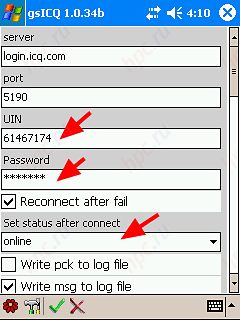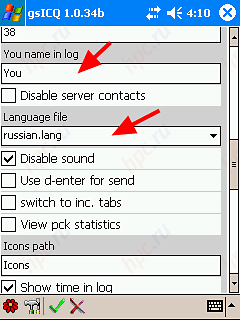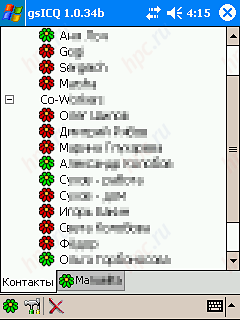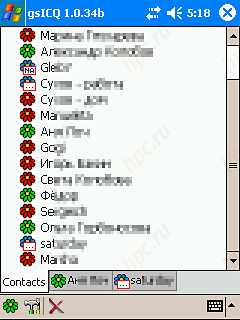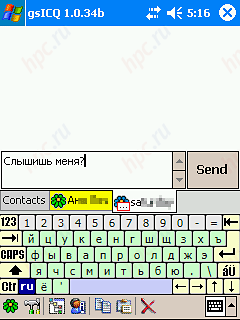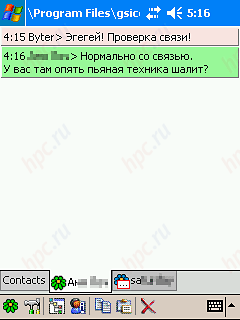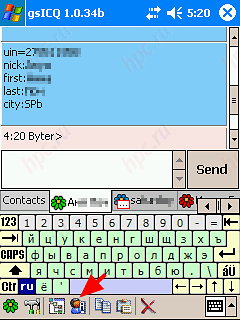If all else fails, read the finally statement.
Folk wisdom
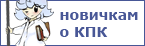 |
If five years ago, the phrase "mobile office" did not cause anything but skeptical uhmylok, now - is an everyday reality. Bluetooth is not really build in that coffeemaker. The presence of the CCP at least one type of wireless communication - the standard, and "golubozubye" phones with GPRS support long ago passed into the category of available models, so that mobile operators be forced to make everything work, and play with enthusiasm. " In general, Ceychas the time to join a community of mobile Web surfers. Especially, if you've always wanted but were afraid to ask how. Despite the fact that work with mobile internet c for some time now ceased to resemble shamanic dance with a tambourine, novice users often ask the same questions: "How to connect?" "And what software is best for ...?", A here I have not ... " etc. In this article we describe in detail access to the Internet using the most popular bundles PDA Pocket PC + mobile phone, common pitfalls and ways of solving problems, and also choose to start with the most accessible software available on the market browsers, email clients and instant messengers. So that advanced users, this material is unlikely to open America, but those who joined the ranks of the CCP-lovers recently, undoubtedly stands to meet him. As the internet stations in our guide made PDAs HP iPAQ hx2110 and Fujitsu-Siemens Pocket Loox 720. The first - a typical representative of today's Pocket PC, and the second - a top-end version with VGA-screen.
Internet connection
We begin by setting up PDA to connect to the Internet. The process consists of two steps: in fact, the connection setup and establish contact with the phone. The second item need only to those users who are going to use to connect your phone with Bluetooth.
Setting Up
Choose "Start => Settings => Connections-Connections" ("Start => Settings => Connections-Link"), then "Add a new modem connection" ("Add new modem connection"). Under each screenshot posted his double c Russian interface.
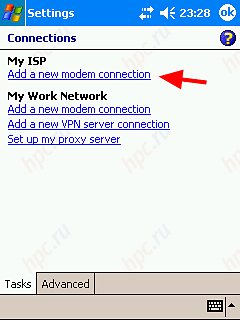 |
| Step One - configure a modem connection |
Introduce an arbitrary name for the connection (in our case - MTS) and choose the type of port for use with the phone. To connect with a pinch it will be Hayes Compatible on COM1, the infrared - Generic IrDA and Bluetooth - Bluetooth Dialup Modem.
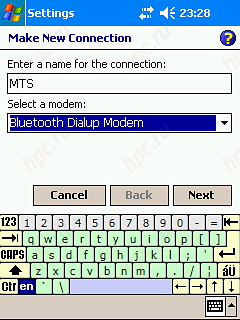 |
| Step Two: Select the type of port for use with the phone |
Next, enter a phone number for the virtual dial pad. It is necessary to establish a GPRS-connection. For 99% of phones on the market is the number * 99 #. For some models (for example, Siemens ME45) number can be * 99 *** 1 #.
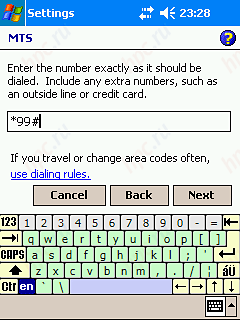 |
| Bvodim phone number for the virtual dialing |
Next, enter a user name and password.
For MTS: mts, mts
For Beeline: beeline, beeline
To MegaFon: gdata, gdata
At this first stage the connection setup is completed. Pay attention only to click Advanced ("Advanced"), which may be useful in the future, but more on that below. Those of you who will connect to the phone via IrDA or cable can easily flip through the next section, they completed the configuration. Those who use Bluetooth, you are welcome.
Installation of telephone contact with
Immediately specify that here we consider handheld computers equipped with drivers for working with Bluetooth from the company Broadcom (formerly Widsomm). The fact that the software has become the industry standard for handhelds. Cars that do not come with drivers Broadcom, you can count on one hand. In addition, the procedure is binding to the PDA phone without them, in principle, not much different. All the difference - only the interface. Begin: - Includes Bluetooth and start the Bluetooth-Manager. Choose New ("New").
- Next, select Connect to Internet via phone ("Partnership with the phone).
- Select the phone from the list. If your cell phone is not there, leave the Unknown ("Unknown"). Click Next ("Next"), and PDA phone starts searching. Yes! Do not forget to include a Bluetooth receiver, and activate the "visible to all." If everything is correct, then after 5-30 seconds, your cell will be displayed.
- Click on the icon with your phone, PDA asks binding code. His role can perform any number (usually 4-digit, which must enter and the PDA and phone). For simplicity, we can enter 0000 or 1234, well, or more like it.
- Introduce a binding code, click "OK". At this point, the phone must be asked about binding. Enter the same number as on the PDA. If everything is correct, then the handheld starts searching for the services provided by telephone. This process can take anywhere from 5 seconds to a minute. Then the PDA prompts you to select what connection you use to connect to the Internet. If you do not want to see this dialog each time you log into the network, then put a checkmark in the box "Use this phone as default connection to the Internet" ("Use as a standard Internet connection) and select created in step 1. connection.
- This completes the setting.To exit the network, click on the main screen icon in the form of two arrows with a cross and select your connection.
Next to begin dialing.
Keep in mind that the phone can additionally ask for permission to connect to the PDA, so make sure that it was given. Dialing will continue for 10-60 seconds, depending on the load cell. After this time the connection should take the form of two arrows without a cross. This means that the connection is successful and you are online.
Possible difficulties
Consider the main difficulties that may arise when setting up the connection.
1) At the time of dial-up PDA informs: "Unable to establish connection for unknown reasons."
Have several reasons: - Strangely enough, many users forget that GPRS - a separate service that needs to connect and activate it. Solution - connect or activate GPRS, as well as make sure that the account has money.
- Some phones periodically lose GPRS, especially if you move into an area where the service is not supported by all the base stations of cellular operator. The solution - re-register your phone on a network that is switched off and turn it on.
- as mentioned above, not all base stations have the support of GPRS, in addition, this service is turned off in the first place, if the BS is heavily loaded. Make sure that the GPRS at the BS, where you are available and active.
- make sure the phone is Bluetooth (or infrared). Make sure the phone is not a request to connect to a PDA, and if it is, allow the connection.
2) After dialing the CPC informs: "The remote modem is not responding."
Reasons: - camaya common cause - incorrectly entered when configuring the connection user name and / or password. Make sure they are correct.
- Some phones (eg, the same Siemens ME45) require additional commands to dial out. Remember click Advanced ("Advanced ")?..
Act in this way. Push it and get into the Advanced settings.
Under General ("General") have an extra modem initialization string. For each operator - it is their own.
MTS: + cgdcont = 1, "ip", "internet.mts.ru"
Beeline: + cgdcont = 1, "ip", "internet.beeline.ru"
MegaFon: + cgdcont = 1, "ip", "internet" It must enter exactly as shown above, with all the punctuation marks. Click on the "OK" and try to connect again.
- Some phones require configuration register access to the Internet in addition to the phone itself. Have a look at user manual that came with your phone.
3) The connection was successful, but when I try to open a page on the Internet CCP wrote: "Page not found."
- This usually occurs because of the fact that the operator, for whatever reasons, did not give the CCP addresses DNS-servers. In this case, they need to add manually. The connection, go to its configuration and choose the button Advanced.
Select the tab Servers ("Servers"), select the option "Use specific server address" ("The specific address) and enter the server address. In principle, the addresses can be taken from any Internet connection (for example, from your home provider), but operators are recommending the following:
MTS: DNS-server is - 213.087.000.001
Secondary DNS-server: 213.087.001.001
Beeline: DNS-server - 217.118.066.243
Secondary DNS-server: 217.118.066.244
MegaFon: DNS-server: 10.22.10.20
Secondary DNS-server is: 10.22.10.21 There are also various combinations, for example, DNS of the operator, while the secondary DNS - from your ISP. In general, you can experiment. Once the addresses are entered, click "OK" and try to connect again.
- In addition, this can happen if the BS is heavily loaded and the GPRS-traffic "cut my throat" by the operator. There's nothing you can not help it. We must either change the BS, or try to go on the Internet at another time, not during rush hour.
Here are the main problems that may arise when setting up The compound with the Internet. If you are using our recommendations to combat the possible difficulties, done correctly, the result is likely to be positive. In that case if you have tried all solutions to the problem, but communication is still there (which, believe me, it happens very rarely), contact your support of your mobile operator.
Browsers
What is in the Internet? That's right - from the web page:) So, the first thing we need - a good browser. Novice on the note:) 2004 gave us a few PDAs with VGA-screen (480x640 pixels). Of course, that work with Web pages on this screen is incomparably comfortable. New Operating System - Windows Mobile 2003 SE - rather cleverly uses a new permit. For example, the system fonts do not become smaller, they just added in as. The same applies to the interface elements. Almost all applications designed for the old screen work as well, instead of just one point on the screen is drawn four. This mode is called the SE-VGA. Nevertheless, it is possible to use the screen in a different way. In this mode, VGA (True VGA) size of all fonts, and controls are reduced by half, making the effective area of the screen is increased fourfold. There are special tools that allow to switch the CCP in such a mode of operation, for example, SE_VGA 1.0. But this coin has another side. Programs that are not adapted to operate in this mode will operate using only a quarter of the screen, which, of course, is unacceptable. Therefore, considering the browsers, we will focus on how to work in standard definition, and work in each of the VGA-mode. Proceed.
Pocket Internet Explorer
All the PDA based on Windows Mobile equipped with built-in browser Pocket Internet Explorer.
This - the simplest and most primitive tool for viewing Web pages. The biggest plus of this program - it does not need to search and install. The biggest disadvantage - the inability to open the page in a new window, which is very annoying when surfing. You also can not remove from the screen controls (Full Screen mode). The rest - everything is standard. On machines with VGA-screens Pocket IE is behaving quite decent.In the SE-VGA mode leaves a large amount of control, but reduces the fonts, which improves the usability.
 |
| Pocket Internet Explorer in the SE-VGA-mode |
In True VGA mode, all generally very good. Compared with SE-VGA halved the size of all elements, for useful information is the maximum screen space.
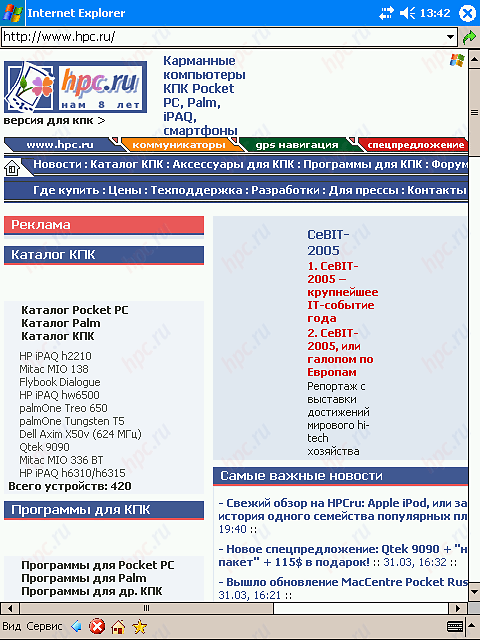 |
| Pocket IE in True VGA-mode |
To remedy the two major drawbacks Internet Explorer - can not open multiple windows and the lack of full-screen mode - there are several utilities. Consider them.
SPB Pocket Plus
First on stage - SPB Pocket Plus - $ 14.95. In fact, SPB Pocket Plus (PP) - is a set of small tools that eliminate the most obvious shortcomings of Windows Mobile. But in this case we are interested in those that relate to the browser. So, after installing SPB Pocket Plus in the bottom panel, an additional IE icon.
When you click on it, we get access to new opportunities IE. Here you are available to simple pleasures desktop users: You can, for example, open new windows and switching between already open, or you can include full-screen view, or view page source in the form of HTML.
In addition, now you have the ability to save pages for viewing offline.
MultiIe
MultiIe - $ 17,95. Fairly well-known superstructure possessing similar to SPB Pocket Plus functionality. In fact, the main difference - a way to switch between windows. If the SBP PP switch between windows going through the menu, then MultiIe window shows tabs (tabs) in the bottom of the screen on the control panel.So, MultiIe gives us the ability to open multiple windows and switch between them:
Work in full screen mode:
And also rotate the screen to those who have no operating system installed Windows Mobile 2003 SE. However, for this you must have a system of another tool, rotate the screen - Nyditot Virtual Display.
The program has a lot of settings, enough to please even the most demanding users. Among them:
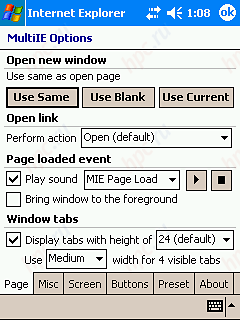 |
| Manage your bookmarks and settings for your start page |
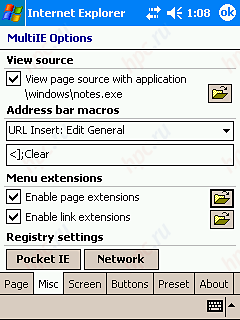 |
| Additional view settings and the registry |
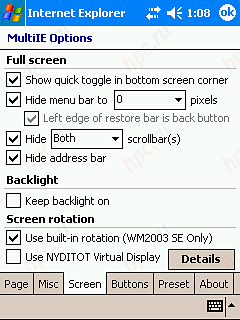 |
| Configuration mode full-screen viewing and display rotation |
Both utilities - SPB Pocket Plus and MultiIe - working in the SE-VGA and True-VGA mode is similar to Pocket IE, since it does not stand alone program, and the superstructure.
ftxPBrowser
ftxPBrowser - free. One of the best browsers to the same charge.Supports: - Opening new windows (tabs for switching are at the top) and full-screen viewing mode
- View the source of the page
- You can quickly disable the graphics in order to minimize traffic
In the SE-VGA this browser loses staffing Pocket IE, because it does not use small fonts, and continues to use a standard font that affect the quality of the text - fonts are too smoothed out. However, the manufacturer has promised to release a new version for SE VGA in the near future.
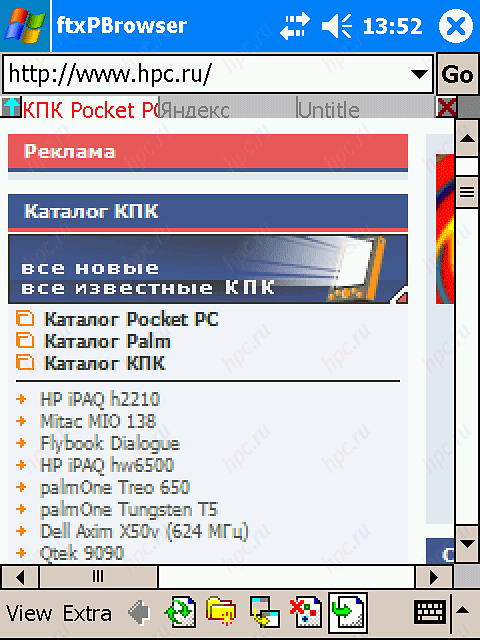 |
| ftxPBrowser mode SE-VGA: fonts are too smoothed out |
But in True VGA - full credit! For this regime of free programs better FTX Browser, perhaps, not be found.
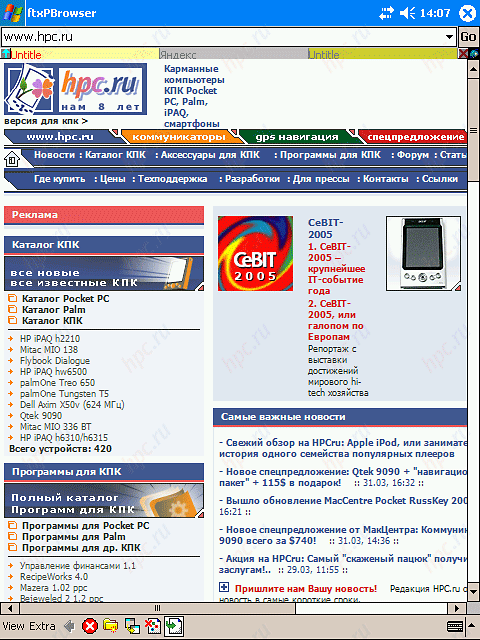 |
| ftxPBrowser mode True VGA - the best among the free |
The only nuance is that we have not yet touched on - is the support of JScript and Dynamic HTML. All of the above browsers do not allow you to work with any order or the other. If this is for you in principle, it is worth paying attention to another product.
Access NetFront
Access NetFront - $ 29,80. Access NetFront - a cross-platform browser that supports work with the Java-script and correctly displays the page containing the DHTML-code.
In addition, the program can scale the fonts used (by the user) an alternative method of displaying the page, the more "dense" hosts the data on one screen. However, in this mode is completely broken page format.
But look like Web pages in the performance of NetFront mode SE-VGA.
The program supports: - full-screen mode, and opening multiple windows
- Save images from pages
Additionally, Netfront boasts a lot of options that can satisfy the most demanding users: - Set the plug-ins
- Support for secure connections
- System settings, scrolling, identification
- The ability to connect third-party CSS-file for viewing Web pages in the required form
But the most "delicious" - is the ability to run Java-applets. To this end, the program is attached envelope JVLite.
In general, the choice is quite big. Of course, the list of programs for Web surfing is not limited. Those who wish to properly understand this issue we recommend to look under the heading "Web Browsers" on HPCru.
E-mail
The second (and maybe the first) place value when working with the Internet takes an application for reading e-mail. Let's see what options can be selected here.
Messaging
Unlike the built-in IE, which is fairly primitive, the native Windows Mobile client for E-mail is quite convenient. Next, we describe how to configure receive mail with it: - first start the Messaging (Pocket PC in 2002, he called the Inbox). Choose "Services" - "Services" (Accounts - Accounts).
- Select "New" (New)
- Enter email address
Computer starts to try to define the settings. You can stop the process or wait until he will find nothing and do not propose to continue:) Next, enter a user name and password that gave you the provider. If you do not want to type a password every time celebrating "Save Password" (Save password).
Choose the type of account and give it a name.
Enter the name of incoming and outgoing mail.
That is, in general, and all. If you wish, you can get into the advanced settings by clicking the "Options" (Options).
After that, click on "Finish" (Finish), and if you have an Internet connection, the CCP will ask to check your mail or not. Next, I hope, no need to explain. The program connects to the server, downloads the headers (or letter entirely). And they can be run as an ordinary PC.
QMail
QMail - Free A good alternative is an integrated customer program QMail. This application supports POP, SMTP, SSL, IMAP, NNTP, RSS-channels. It has excellent integration with built-in Contacts, supports fast search (including in Russian). Another plus - the program does not require the installation of the system, that is, you can wear it on a card along with postal database, running on any available device. There are also disadvantages. QMail works only in plain text and do not understand e-mails written in HTML-format. In addition, the interface is quite original and has a distinctive ideology. Novice of habit may seem rather difficult to master. If you is not scared, then start dating. When you first start the program asks you to mail folders.
After that we get to the main working screen of the program.
Choosing a Tool => Account => Add Account.
Next page appears, where you have to specify the name and type of account, and access protocols and the way of storing mail (single file or one file for each message).
After that we get to the screen of the box. Ranked Among the required settings: email address and a server on the tab General, username and password on the tab User. Other items can be left unchanged.
You can then return to the main screen and start using email. To receive mail you must click Go One Round on the control panel.
Thus started the process of authentication on the server and download mail.
Further work with the post held as usual, no features were observed.
Similarly configured accounts for news and RSS-feeds. In principle, the program is an excellent customer of the "all-in-one." The only serious negative - only works with plain text.
WebIS Mail
Version of WebIS Mail - $ 24,95 WebIS Mail - this is the most advanced solution for mail in our review, but unfortunately, the same single charge e-mail client. Among the pluses of the program: support IMAP/POP3, SSL, as well as the opportunity to work through a proxy server. Application "understands" the letters in a simple format and writing in HTML. In addition, WebIS Mail is well thought out and intuitive interface. Immediately after the launch appears on the screen Wizard, you can customize the account. Explain there's nothing you want, simply fill in the fields as they appear on the screen.
After configuring the PDA connects to the mail server and download mail.
After loading we get to the main screen of the program, where we see two-pane browser mail. Above - headers at the bottom - the content.
WebIS Mail is integrated with standard Contacts, and allows for quick selection of the recipient. If you have another product, WebIS - Pocket Informant, one of the best PIM-managers for Pocket PC, then the application will have additional menu items that enable you to quickly send an email directly from the main program.
In general, WebIS Mail - perfectly executed example of a convenient commercial product. But everything has a downside, and the price of $ 24.95 may seem to someone quite high. But believe me, this program is worth its money. Meet with other software for e-mail, go to the "Communications, Internet" on HPCru.
Internet Paging
The last application of the CCP, which would like to tell in this article - Internet pagers. Generally speaking, Windows Mobile has a built-in client for one of them - Microsoft MSN Messenger. But in Russia, this type of customer is almost never used, and the other popular standard - Mirabils ICQ. About him and talk.
Pocket ICQ
Pocket ICQ - Free Actually, this is the first thing that comes to mind. Mirabilis has its own instant messenger for Windows Mobile. Unfortunately, the Russian-speaking users immediately encounter the following problem: neither read nor write in Russian on the move will not work. To solve this problem, you need to download a package of Russification ICQ, for example, here. After installation, we obtain the required fonts and input methods in the list appears Cyrillic keyboard for ICQ. No special settings, the program you are not required. Just enter on the first page number ICQ, password - and all can work.
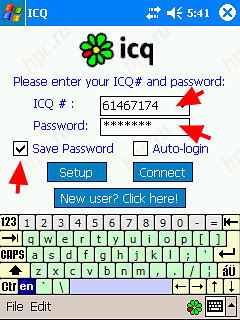 |
On the main screen, see the contact list, double-click the desired open and start a conversation. Do not forget to switch the keyboard, usually on the Cyrillic Keyboard, otherwise your partner will see instead of Russian letters scrolled bad stuffing. If in the course of conversation it was reported from another buddy, then you can figure it out on the indicator to the left of the keyboard - it shows a flashing image of the letter.
In general, the program is quite handy. All necessary functions are even realized the search users and add them to the contact list. The only negative - the need to use a special keyboard, so the VGA-handhelds with this client is not very convenient to work - the keys are very small:)
gsICQ
Version gsICQ - Free Probably the best for today ICQ client for Pocket PC. At least it was at this program very user-friendly interface and even has a built-Russification. Customize gsICQ - it is simple: when you start going into settings section.
And enter all the required parameters: - Room iCQ
- Password
- connection status when entering
- how the program will indicate your posts
- Language
All other settings - are optional. Please note that the button save the settings are on the panel below! If done correctly, when you first start the program slow down a bit by reading the contacts from the server, then prints out the list. "Long tapom" (by pressing and holding) select the buddy and start a conversation. Here you can view detailed information about the interlocutor.
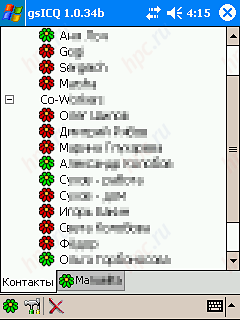 |
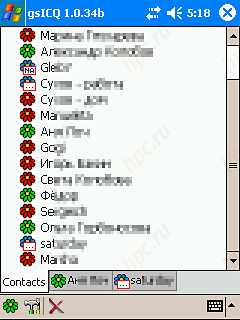 |
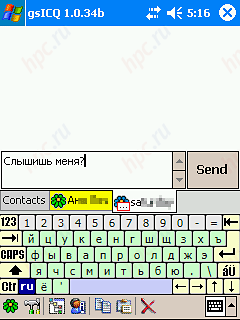 |
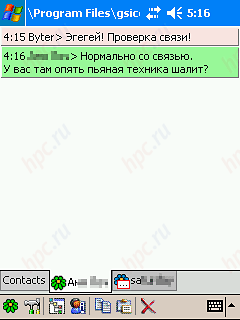 |
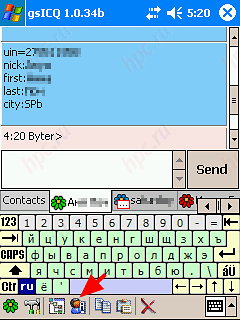 |
Note that for each new dialogue creates its own tab. This greatly facilitates a parallel conversation with several people. Only, perhaps, minus the program - it does not allow users to search and add them to the contact list. That is, adding, of course, possible, but it must be done manually by editing the configuration file. But, unlike a native client, the program uses the standard Russian keyboard. In addition, gsICQ no installation required! It can be run directly from a memory card, and all the information from the contact list and conversation logs (History) is stored there. A perfect example of excellent and well-made software written. To be honest, to work with ICQ these two programs is more than enough. If you, for whatever reasons, prefer a different standard for instant messaging, then I recommend you look here.
Conclusion
Well, actually, that's all. Naturally, the scope of these applications uses the mobile Internet is not limited. There is another IP-telephony, design, systems administration, but who knows what ... But we hope that our article will help you master the basics. Further - only your initiative. The authors, translation:
Eugene Bundina