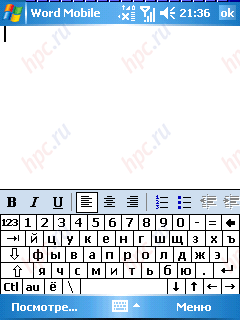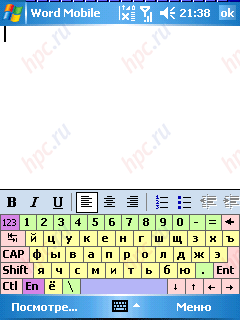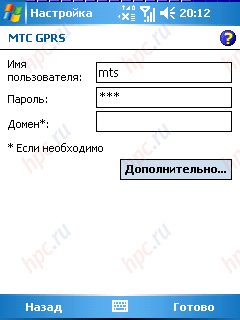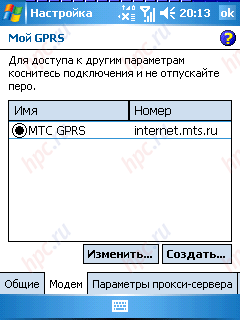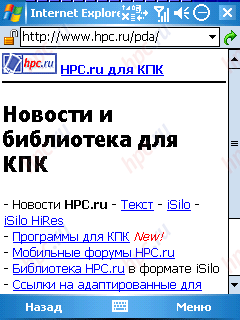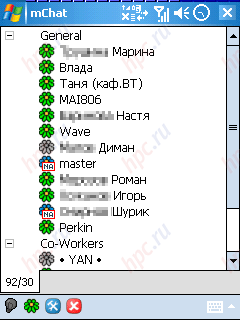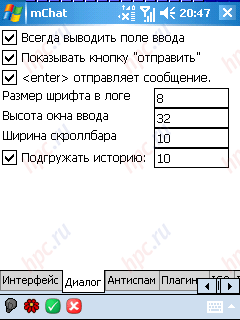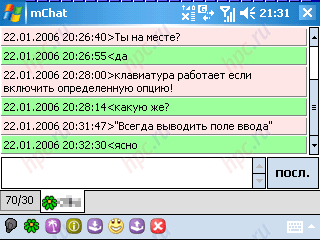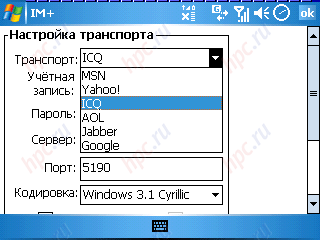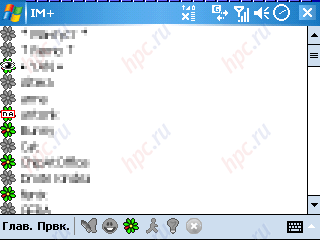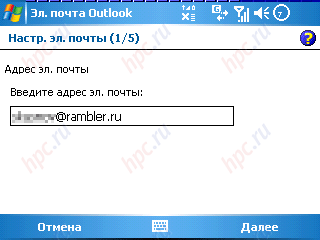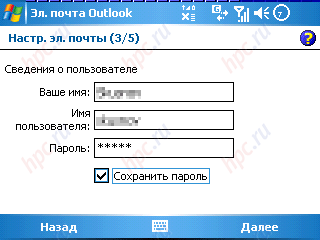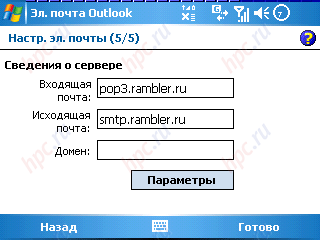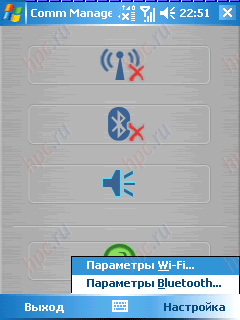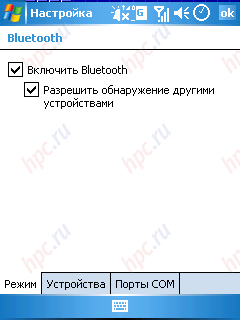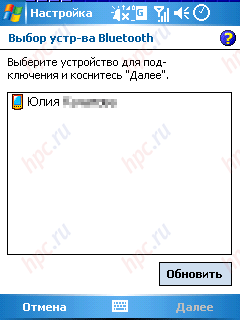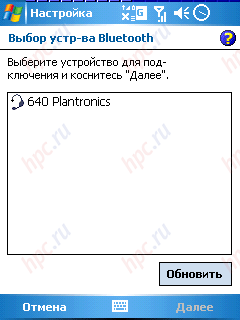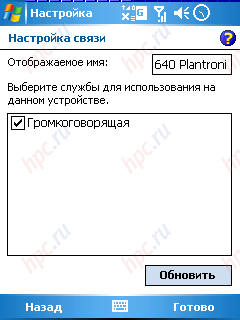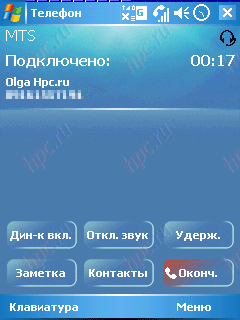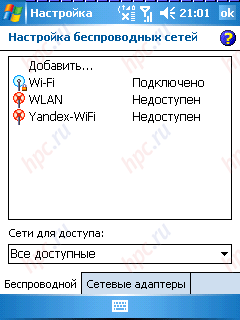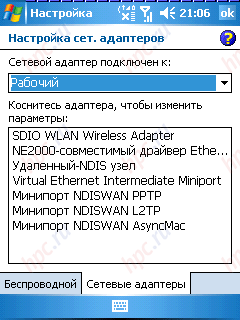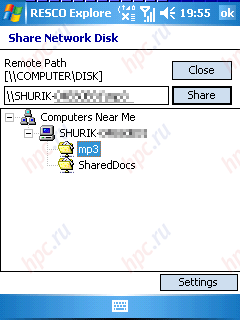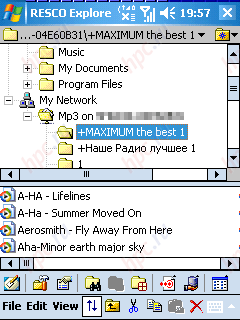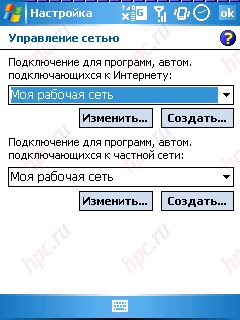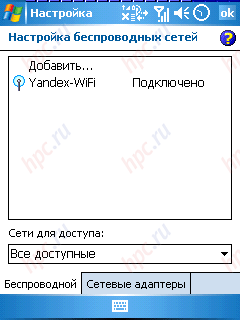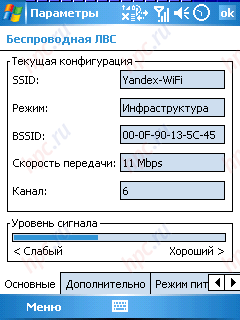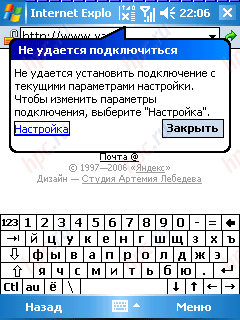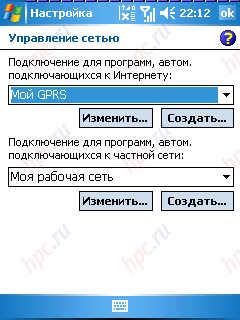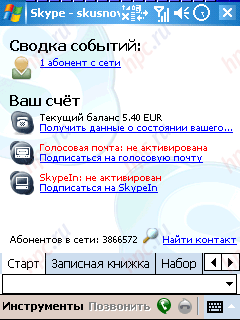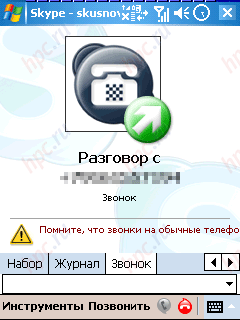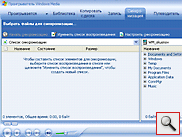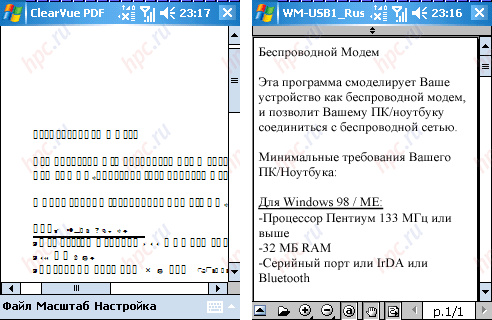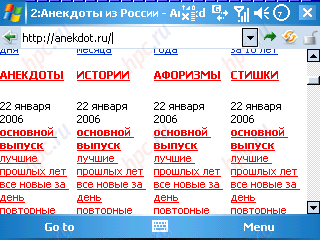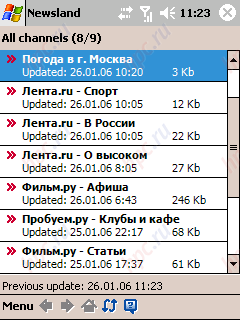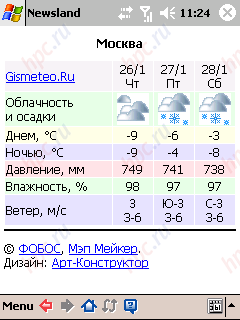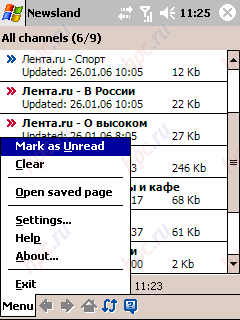Today, in a compact mobile device, there is a place virtually all modern communication technologies and capabilities - from the phone module to a complete selection of wireless communications. In this article we will discuss how to dispose of all this wealth on the example of one of the newest PDA Qtek 9100, fully meets the latest requirements. Before we give a little biographical sketch for those who are not quite up to date. In the Qtek 9100, indeed, provides everything necessary to its owner everywhere and always remained in the network - and not only in mobile but also global. This cell phone supports networks GSM / GPRS / EDGE, and a PDA with built-in keyboard and wireless Wi-Fi adapter and Bluetooth.
 |
The unusual design of the case Qtek 9100, first used in this device, allowing you to pack all of these modules with a PDA-filled in the compact dimensions, but still get a full size keyboard to boot. Keyboard our hero extends from the side, after which his screen automatically switches to landscape mode, adapted to work with it and generally more comfortable for typing.
 |
Thanks to the touch screen, similar in size to handheld displays (2.8 "c 320x240 pixels), surf on the web page on the Qtek is much more convenient than a normal mobile phone or smartphone. Also, always close at hand an additional tool - 1,3 MP digital camera, allowing pictures to make good quality for its level. Onboard memory devices (64 MB RAM and 128 MB ROM) would be enough to keep on hand an impressive list of contacts, e-mail, a few books, a personal photo album and a selection of additional software with toys. A music collection can be placed on the memory card standard miniSD, the device works with (commercially available copies of such cards with 1GB). It is interesting that for the safety of all the experience to good Qtek 9100 can not be afraid. The new operating system Windows Mobile 5.0, which supports the device offers several different storage device than in previous versions. Now the memory in which user information is placed and the soft, non-volatile, that is, save all, even though the discharge of the battery. So, forgetting the device on a shelf somewhere for a month or two, or even a year or two, after this time you are surprised to discover that your notebook, as well as correspondence preserved. Incidentally, the battery too, everything is fine. Its capacity allows to stay afloat in the mode of using the phone and PDA features about two days. Naturally, with a connection to the case of wireless modules Wi-Fi and Bluetooth time before recharging is reduced by about a third (all of course depends on the level of loading). To date, these figures do not record for communicators, but still close to the leadership. It seems you have already formed some idea about this device. If the required details, we suggest reading our review «Qtek 9100, or the evolution of species» (c tests the performance and battery life and other useful information), and we, meanwhile, will return to the topic and try to assess the capabilities of the phone.
Keyboard and Russification
Actually, this is the first paragraphs of which have embarked on the agenda when meeting and working with the Qtek 9100. As mentioned above, this unit - side slider. Many experts are predicting great success of this design in the new year and a lot of remakes. In these predictions, indeed, there is every reason to justify himself. Thus, the slight movement of his left thumb display shifts to the right and below the keyboard is detected. One of its main advantages - a complete Russification.No, by no means clear plenochki with the letters "the great and mighty" pasted on Latin characters. Russification on the keyboard - the factory, so close to the English letters engraved in Russian. The layout is identical to the normal keyboard for a desktop computer, so that retrain and get used to the new location of the letters is not necessary. Work with the keyboard and its support for the operating system are implemented flawlessly. Feature is that the recruitment of c hardware keyboard of any text, you will need to deploy the device at 90 degrees. The image on the screen will be deployed automatically. However, lack of working with such a "Claudia", a small, but still showed up. Apparently, the race for the fashion, the developers made a bright blue backlight for the keys. On the part of such a design course looks very good, especially in low light conditions. But here's the letter in such a backlight can be seen not too good. Not only does the keyboard Russified Qtek 9100 closer domestic buyer. The fact that this device - one of the few models that just comes with a localized, that is the Russian version of the operating system. Russified menu, all settings, basic programs such as Word, Excel. Virtual on-screen keyboard also supports the Russian. However, to the last, during the operation, I came across a number of claims. Here is a screenshot russified virtual keyboard from the Windows Mobile 5.0.
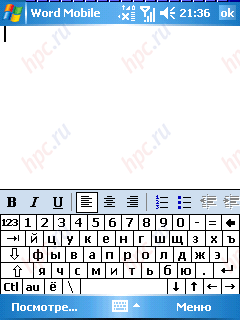 |
To switch the Russian layout to English and vice versa, you must press «au». When pressed once it switches to English, but after clicking on any foreign characters on-screen keyboard automatically changes the layout of the Russian language. To an English keyboard each time did not disappear on the screen, the button «au» need to click twice. But to switch to the Russian just a click away. After some time, this shift and the appearance of virtual keys are beginning to annoy. In this situation, rescues me crack Pocket RussKey 2003 (for testing was given a preliminary version of localization, which was officially released this week. - Ed.). With the keyboard it gets kind of divine and pleasant eye coloring. Switching languages is becoming commonplace, it is done with one click.
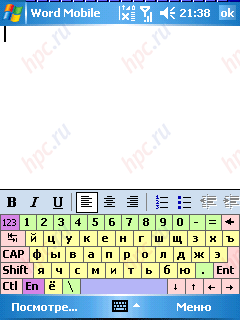 |
Well, the primary training is completed, and now move on to testing the basic functions Qtek 9100, which will allow us to remain on the Internet, wherever we are, and "communicate" wirelessly with other mobile devices.
GPRS and mobile Internet
In addition to the already familiar module GPRS (Class B/10), the device boasts support for the fastest data transmission technology in the domestic GSM networks - EDGE. This technology really provides the bandwidth is 3-4 times higher than GPRS. However, its support is implemented only in very limited number of models of mobile phones, and it works only in some Russian cities. From a user perspective, EDGE - a fully transparent and very convenient, that is, does not require any additional settings and effort. The main thing - do not forget to activate the GPRS service from your cellular operator. Looks like the reality is as follows. You turn on the GPRS, and the unit as soon as possible automatically switches to EDGE. This transition can be felt only through the increased speed of downloading files or work the internet. As for the connection to the mobile internet on your device, then it is carried out as standard, so that it can customize any beginner. First, make sure that your operator has included that service.After that, go to "Start" menu - "Settings" - "Connections", then an icon - "Connection" on the Advanced tab and click on "Select Networks". In the section "Connecting to the programs that automatically connect to the Internet, select -" New ... ". Invent a name for the settings, for example, "My GPRS», click the tab "Modem" and click on "Create ...". Enter "user-name" (for MTS subscribers: «MTS GPRS», for subscribers of Beeline: «Beeline GPRS»), select the modem: Cellular Line (GPRS) ». Click on "Next".
 |
On the next page, enter the "Access point name (for MTS subscribers:« internet.mts.ru », for subscribers of Beeline:« internet.beeline.ru »). Click "Next".
Fill in the fields: - "Username" - (for MTS subscribers: «mts», for subscribers of Beeline: «beeline»)
- "Password" - (for MTS subscribers: «mts», for subscribers of Beeline: «beeline»).
And click "Finish".
Exit setting. Try to start Internet Explorer. If you connect to GPRS caused the problem, perform a soft reset the device. When GPRS is connected, your device in the system tray icon appears with a small letter «G».
You - are connected, and you've got all the charm of the World Wide Web. Now, any attempt to withdraw from a browser to connect to a network of GPRS (if available) will happen automatically.
But as the saying goes, no one alive surfing the mobile user, there's still instant messaging software such as ICQ and email. Talk about them further.
ICQ
Oddly enough, but the Internet-pager called ICQ, in a version for Pocket PC, I have refused to connect. Fortunately, alternatives to "ICQ" - more than enough - both paid and free. Excellent free replacement, for example, was a program mChat 2.0. Working with her was a pleasure. Run the program.
At the bottom click on the small blue icon "with a hammer and a wrench." Select the menu item "Settings". Here we go to the tab «ICQ», enter your UIN number and password.
These settings are already enough to make the program has successfully connected and running. Other options on the interface or dialog box, each may perform independently.
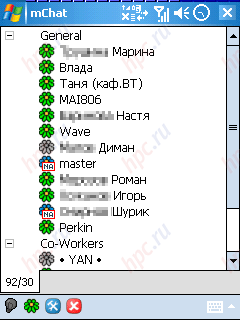 |
An important point. To exit the settings, you must click on the green icon at the bottom. Very often, I mistakenly pressed the "X" in the upper right corner of the program and it was closed. Now for the connection, click on the inscription "Click for konnekta!" In the main window. After a few seconds mChat connect to server, it will download and display your contact list. In general, the ICQ client pleasantly pleased with several aspects. Firstly, it is completely Russified and works steadily. Secondly, it provided all the necessary work settings. Communication, view personal information, delete or move the contacts made through the menu that appears when you hold the stylus on the person's name. All as on a conventional desktop "ICQ". By the way, if you really communicated a lot, then once again appreciate the convenience of a hardware keyboard. True, to its normal use, will include a separate option in the program - "Always show the input field. If you do not, then after every click on the hardware key text input field will disappear.
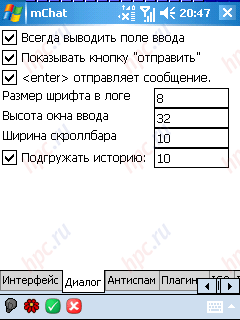 |
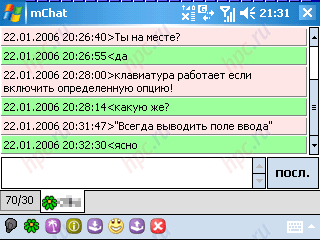 |
If you for some reason are not satisfied with the program mChat or you're used to a different instant messenger, you can use some paid counterparts, for example, IM +. That - more than a universal program for working with instant messaging services like MSN, Yahoo, ICQ, AOL, Google and Jabber. Utility - russified, with a hardware keyboard works without problems.
E-mail
To receive and send e-mail are perfect built-in communicator. For these purposes, you can use a full-time program Outlook, which will synchronize your mail (yes, and a notebook, if you use it) with its analog on the desktop, and you can create a new account and receive mail directly through the Internet with some free box for example, located on the Rambler. This is done as follows. Go - "Start" - "Messages". We have opened a program that allows exchange email, SMS and MMS messages. Push the bottom - "Menu" - "Tools" - "New uch.zapis.
The following five steps that you will follow, will set up to send and receive mail from your mailbox: - Step 1 - Enter your email address, click "Next".
- Step 2 - Auto-mail Options. Wait for the run and press "Next".
- Step 3 - Enter your name, user name (at the entrance to the mailbox) and password (at the entrance to the mailbox). Check the box "Save password". Click "Next".
- Step 4 - Select the account type - POP3 (usually) or IMAP4 and type her name.
- Step 5 - Enter the server information: Incoming mail address, address of outgoing mail (all the data you can get from your ISP).
To receive email, select the desired account, log in to the "Menu" and select "Receive". Appears at the bottom of the connection and the message headers.
Downloading headers is implemented specifically. The idea is that if a letter comes to you a lot and they are properly weighed, the process of "filling" takes a lot of time. Yes, and for the spammers to pay no one wants. Therefore, receiving mail, browsing the headlines and you mark those letters that you want to download entirely. To do this, hold the stylus on the message header in the dropdown menu, select option "to deliver the message." By selecting the messages, enter the "Menu" and select "Receive". In this case, marked with the letter will be delivered. In addition, there may not mark the message and immediately upload them one by one. To do this, hold the stylus on the message header, in the drop down menu choose "Receive". After that, retrieve the message starts immediately.
Wireless interfaces
As mentioned above, Qtek 9100 is equipped with two wireless modules, with their latest versions. Communicator supports Bluetooth 2.0 and a modification of the fastest Wi-Fi - 802.11g. Program Comm Manager, managing these interfaces, is implemented here, as on PDAs and difficulties in setting up call should not be. To access the Bluetooth and Wi-Fi is necessary to click on an icon in the lower right corner of the screen.
The top two will be responsible for switching on / off Wi-Fi and Bluetooth, respectively, with a speaker icon allows you to convert communicator in quiet mode (only works when calling "vibration"), and the lowest icon allows you to run PC synchronization manually. In the Setup menu - just two paragraphs: "The parameters Wi-Fi» and Settings Bluetooth ». Access to this it can be realized through the "Start" menu - "Settings" - "Connections" - "Wireless LAN" and «Bluetooth» respectively. Consider the process of establishing wireless connections.
Bluetooth
To exchange data with other devices with blue tooth, or connect a wireless headset, a large number of adjustments are required.Sign In Options Bluetooth »and on the first tab" Mode "select the two checkboxes -" Turn on Bluetooth »and" Allow other devices.
Wait for the inclusion of a wireless interface, while on the Qtek should blink blue LED, and then click the Device Manager tab. It searches for available Bluetooth devices. Click the stylus on the word "new setting of communication ..." and wait until the device displays a list of available devices. It may be, for example, a PDA or phone.
Select from the list of what to want to link and click "Next." On the next page, enter a random password for a secure connection. After that, you select the device will send a request to make the connection. There will need to agree to a connection and then is exchanged passwords (to enter passwords on both typewriters to the same), and the connection is established. Now you can freely exchange any data, such as photographs. Conduct these operations can, using the standard program "Explorer" from the Windows Mobile 5.0. Select the desired file, press and hold the stylus on his behalf. In the resulting drop-down menu, select "Send File ...".
In the next window that opens, the communicator will review the available devices to send and ask you to select one of them. The following screenshot is reported that the infrared device in the search were found, but found an unknown Bluetooth device.
 |
By virtue of a "thoughtful" name detected wireless device (which, incidentally, has just been installed Bluetooth connection) only appears after 5-10 seconds. At the beginning of machine with which you are trying to establish a connection, is always defined as "Unknown Device". As shown, the sense to wait until the operation is not identifying at this stage, the data can already safely send. If you own a wireless headset, the algorithm of your actions should be similar. Turn on Bluetooth and then on the tab "Devices" start search for the headset. Do not forget at this moment to translate the headset to the "dating" with a new phone. The problem is the connection process can be only one - just like any mobile phone, Qtek 9100 supports not with all those (especially older) headsets. If your headset is found, consider the case in the hat.
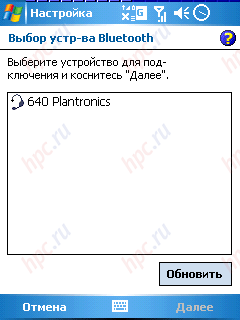 |
Excrete locate your headset, press the "Next". Choose a service for use in this device - "Loud", enter the passkey for the secure connection (usually a code consisting of four zeros) and the headset is connected.
Now, for any call using the headset on the screen you will show off a special icon with a headset.
Wi-Fi
Connecting to a wireless network and access to resources
Connecting to a wireless network standard 802.11 (Wi-Fi) often causes difficulties for users of handheld computers, among which the majority of our readers. The fact that this moment is not very accurately described in the documentation. In the case Qtek 9100, the situation - is similar. Therefore let us consider in detail how to configure the device to connect to a wireless network, ie access to network resources and Internet access. Perhaps, the proposed approach is not a "right" in terms of connectivity, but in practice it proved to be quite comfortable. So, let's say you're in range of some wireless network.
Your actions when you connect:
1. Click on the desktop in the lower right corner on the icon of connections and get into the program window Comm Manager. Then click on the top icon and turn on the Wi-Fi adapter. After a few moments on the device flashes a green LED to inform that the wireless module is enabled. Some time later, Qtek 9100 detects an available network and offer a choice of one of the connectivity options - "Internet" and "Work."
2. Choose a way to connect "Work" and press the bottom of the screen shows "Connect ...". If the network to which you are connecting, activate encryption WEP, enter the network key and repeatedly press the inscription - "Connect ...". After this, in seconds a connection is established. 3. Check another setting. Go to "Start" - "Settings" - "Connections" - an icon - "Network". On the tab "Wireless" in the list of wireless networks you should see that the network is connected to.
4. Make sure that the item "Networks are available for access:" you have the - "All available". Go to "Network adapters" and make sure that the item "Network adapter is connected to:" select "Work".
5. If working in your corporate network need to manually enter network settings, then poke the stylus in the name of the Wi-Fi adapter (in case Qtek 9100 - it's SDIO WLAN Wireless Adapter) and enter your settings (IP address, gateway, DNS, etc. .). 6. To access the network resources more options is needed. Access to shared folders can be accessed via Explorer, but it is more convenient to use well-deserved favorite of domestic users of the software Resco Explorer. Run this file manager, find the section «My Network», press and hold the stylus on the label. In the menu that appears, select the «Map Drive ...». In this case, Resco Explorer starts to search for the network resources (computers).If these PCs includes open access to the folder you can access them by clicking on the "Share".
Internet connection
Now let's talk about connecting to the Internet via Wi-Fi. If the communicator must be used not only for access to corporate or other resources, but also to the Internet, you need to decide with some more options. Go to "Start" - "Settings" - "Connections" - an icon - "Connection" - Advanced Tab - button "Select Network". In the section "Connecting to the programs that automatically connect to the internet, specify" My Work Network ".
Click "Edit" and tab "Proxy Settings" check the box "This network connects to the Internet." If necessary, check the box "This network connects to the Internet through a proxy server" and enter the address. Exit setting. After these manipulations program? who need access to the network of, such as Internet Explorer, ICQ client or the mailer will be used for this purpose Wi-Fi. So, I joined the free hotspot in a cafe in Moscow.
 |
 |
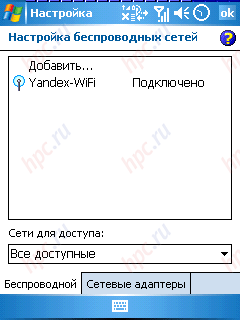 |
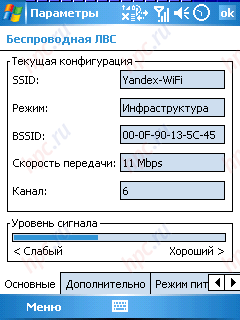 |
The last screen shot (below right) you will see options Wi-Fi connection. Access to them can be obtained in the search box enter the inclusion of wireless adapters in the Setup menu and select "Settings Wi-Fi ...». Here you can see the network settings that you selected an IP address, set the power saving mode. If the surf is used alternately GPRS, then 802.11, then choose the current network of programs that automatically connect to the internet, you have to manually. Doing this is not so tedious as it seems at first glance. For example, if you turn off Wi-Fi you try to open, say, a web page, you will get a warning that fails to connect.
Clicking on the word "Customize", immediately get to the familiar settings page, where on the Advanced tab, then click "Choose a network ..." will indicate that it is now for Internet connection you have to use a connection via GPRS.
That's it. It's pretty simple, if tense and read our instructions:) But we continue our conversation.
Skype
About this superpopular program for telephone calls over the Internet, we decided to tell in a separate, albeit a small chapter. Firstly, on Skype for free voice communication via the global web of today have not heard, perhaps, only lazy. Secondly, despite the many 'but', the communicator has manifested itself in this test is very worthy. But first things first. The first mismatch encountered when installing Skype on Qtek 9100, was the processor of this device. Instead, the minimum required 300 MHz, the subject has at his disposal only 200 MHz. But that's nothing. A second limitation programs for Internet telephony is the lack of support calls via GPRS. This limitation was also overcome. To do this before starting the GPRS was forcibly incorporated. And, lo and behold, it worked! I successfully passed the authorization procedure and due to included services «Skype out», rang through the Internet on a mobile phone from Moscow.
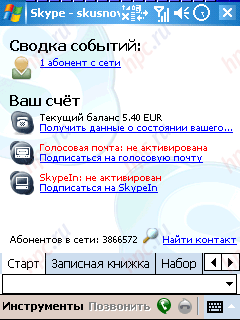 |
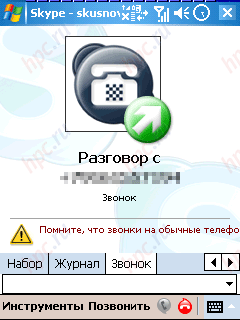 |
Not to say that the quality konnekta through low-speed GPRS is sufficient for normal communication. Probably not. Long delays in the transfer of speech and "swallows" the endings of words are not conducive to full communion. Nevertheless, everything worked and if you want the interlocutor can be understood. When re-testing program has been used for more than a high-speed connection - through the Wi-Fi. The increased width of the internet channel was not slow to positively affect the quality of sound. Delays in the voice dropped, it has become more legible interlocutor. By the way, Skype is not only a telephony program, but also a full-fledged "ICQ". So it is always possible to communicate by correspondence:)
Learn more about all the possibilities Skype, the registration procedure and provided paid services, you can read the article "Skype: VoIP in the palm."
Basic software
On your device in the operating system already goes a small software package: - Outlook - email, SMS, MMS, calendar, contacts, tasks.
- Word Mobile and Excel Mobile - standard office suite, which is most able to appreciate the beauty of the hardware keyboard.
- PowerPoint Mobile - Viewer presentation (after all, this device is designed for business users).
- Windows Media Player - playback audio and video files, supports all popular audio (mp3, wma, mid, etc.) and video (mp4, avi, vmf, asf, etc.) standards.
- Picture & Videos - application to sort and organize your pictures and video clips on the device.
- ClearVue PDF - utility for viewing pdf files.
- MIDlet Manager - a program to load and run Java applications. These can be games and other utilities, made for mobile devices.
- ZIP - A utility for data archiving and access to archives.
- Voice Speed Dial (voice dialing) - software for dialing and control the execution of applications using voice commands.
- GPRS monitor - program is counting traffic (going on an additional CD).
CD-ROM included with the communicator attached versions of ActiveSync 4.0 and Outlook. Now, about his impressions. I'm afraid not all satisfied with the work of embedded applications. Something may be unfamiliar or uncomfortable. For example, record music or video files on the Qtek 9100 is performed by synchronizing their desktop player via Windows Media.
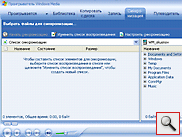 |
The need for tools for data archiving ZIP also raises certain doubts. Far from uncommon on the mobile device is so much data that the backup will help free up a significant amount of space. Music (mp3) and video (mp4), alas, no huddle. Much easier to keep the mobile device only the most relevant information, and other files stored on your PC. Yes, and a memory card large amount has not been canceled. Of all the software that came more than anyone else disappointed with the program ClearVue PDF. Moreover, it can not really open Russian pdf documents, so even with the formatting of English has a problem. As an example, below are screenshots of the same document, open programs, ClearVue PDF and Adobe Reader 2.0. As they say, feel the difference. In general, for these purposes are encouraged to use Adobe Reader 2.0.
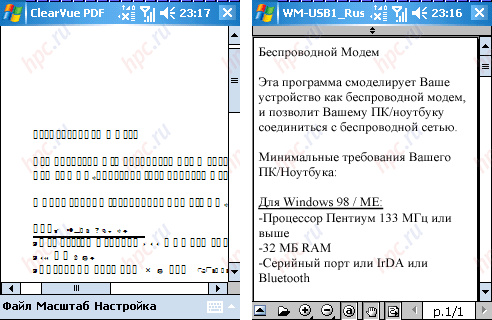 |
| ClearVue PDF and Adobe Reader 2.0 |
And about what software is useful to always have on hand, we'll talk in the next section.
Soft essentials
The hardest part in the choice of complementary or, shall we say, "correct" software will have the former owners of Pocket PCs Pocket PC. The main problem is that most software products that they already had time to get used to using PDAs, or can not work at all under Windows Mobile 5 or lose some of its functions. With this will have to live as long as developers do not release new versions of software, adapted to the new OS. On the most popular programs, chat in the article has already been mentioned (for example, mChat 2.0). With regard to e-mail clients, the built-in features Qtek 9100 you will probably suffice. And what about the web browser wants to tell apart. I do not know why, but Internet Explorer, running in the kit, makes with pages of anything, but just does not display them correctly. Very helpful during the preparation of this article, published a new version of the free browser - Opera 8.5 supports the Windows Mobile 5. This browser is pretty neat turns the pages, so it may well be recommended as an alternative to IE.
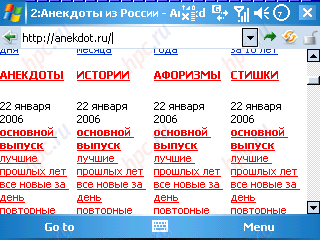 |
The next program - beloved by many users of Spb Pocket Plus. This utility displays the "Today" tab to the settings and programs installed on the machine, and also has a set of useful features. Here's how, for example, looked my selection of programs to work with the Internet tab of the Network. Here are located: Internet Explorer, ICQ client - mChat, mailer, will set the IR port and the transition to the connection settings.
SPB Pocket Plus supports a very useful add-in. For example, Spb Weather - supplier of fresh weather forecasts from GisMeteo via the Internet directly to the screen device. Forecast can be displayed as a separate window on the Today screen as well as a bookmark in SPB Pocket Plus.
Next irreplaceable program, though designed for PDAs older versions, but works fine with the Qtek 9100. This is a famous tool for reading books - Haali Reader, of which repeatedly commented on HPCru. This is the best at this time reader, so use it.
Do not forget about the file manager. However, as we also mentioned therein. Resco Explorer - the irreplaceable program for access to files on the device and the network. About the programs to work with audio and video - will not speak. Everyone is their own preferences. Finally, I want to say a few words about the games. Predict will run one or another "old lady" under the new OS is impossible. I tried several popular toys. Successfully earned: "Worms» (Worms), «Snail» (Snails), some puzzles. Surprisingly not start Zuma. The program reported that it was created for the operating systems Pocket PC 2002 and above. In short, there's something to ponder:)
Nice bonus
Finally let us say a small nice bonus, which will be in the very near future to get when buying a device in the network of shops "The computer in the palm." Now complete with a Qtek 9100 will ship preinstalled version Newsland Software, specifically optimized to run on this model. Such equipment is called Qtek 9100 Business Edition. This application is for a subscription and delivery to the device news and informational mailings to Internet resources. The program converts the images and text of articles into a format readable on a mobile device. After each synchronization with the computer all the information on selected resources are automatically downloaded to your smartphone or PDA. The received data is stored on the device until the next synchronization with the computer. Thus, "the latest press" can be read from the screen of the PDA anytime, anywhere, including off-line.
 |
On the device by default will be supplied daily information kits from the following sources: RBC - Exchange Rates "," RBC - Breaking News "," IXBT - News IT-market "," HPCru - PDAs, communicators, smartphones and market news, "" CNews - Technology and innovation "," Lenta.ru - in the world "," Lenta.ru - In Russia, "" The weather in Moscow, "" Film.ru - Poster "," Lenta.ru - On a high, "Probuem.ru - Clubs and Cafes," "Echo of Moscow - The" What a day. "If you want to change this list, you will have to register on the developer's site and place your own account. At this point in the directory service Newsland Software is about 400 popular Russian-language sites, among which there are obschetematicheskie, and specialized news feeds, weather forecasts, topical and entertaining sites. After registering a developer can subscribe to any of the sources of interest to you. According to the company in 2006, the number of resources in the directory will grow until 1000.
Amount of impressions
Testing multiple mobile capabilities Qtek 9100 confirms their efficiency and good quality of implementation - would be the desire and time for all to understand and form their own selection of software. Crack Pocket RussKey 2003, supplied, decides most of the problems associated with the localization device and work on the keyboard. Among the undoubted advantages Qtek 9100, selecting the model in terms of features the competition can be noted: a convenient built-in keyboard, compact dimensions of the device, the latest version of the latest operating system WM5, complete Russification, non-volatile memory is a decent size, supporting all popular wireless interfaces, as well as capacious lithium-ion battery (with the active use device held over two days). There is a minor flaw, which is not devoid of any one model: the button on the camera is not very successful (often inadvertently causes the camera), an awkward complete cover, as well as in some cases a little slackness in the work (all the same 200 MHz processor, which, however allows the economical use of valuable charge). The authors, translation:
Alexander Skusnov